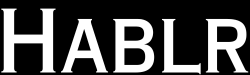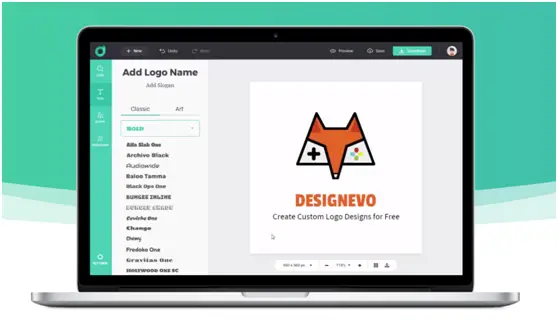
Whether it is a brand, a company, a website, or an app, every new venture requires a strong business identity. Such an identity is necessary for many reasons. It can be used to stand out from the crowd of competitors. It can be used to let customers know about the company or brand.
Most importantly, it can also be used to win the trust of the global audience. Creating a logo helps create such an identity and hence essential for any and every type of business. There is also a trend where professionals like designers, artists, accountants, and others have their own logo on their visiting cards. It helps them to stand out from the crowd and sell their services more effectively.
To create a logo, one can hire a graphics designer. It may take time to search for suitable graphics designers and cost money depending upon their skills. Is there any free logo maker available online? The answer is yes. DesignEvo website is a free logo maker. A logo can be created online for free using the DesignEvo logo maker. It is simple to use and doesn’t require any design experience. It is rather fun selecting icons, shapes, and fonts and merging them together to create the perfect logo as per your requirement.
What is DesignEvo?
The developers of this tool are the same as the famous online graphic editor FotoJet. Creating a logo with DesingEvo is very easy as it has many templates, icons, shapes, and fonts to help you throughout the design process. It is a highly recommended website if you do not have any experience in this type of task because everything is highly automated, and you only have to choose what you like the most with little effort. Everything is free to use and you can even attach your own files and manage them so that they are in the best way within the template that you estimate as to the one you like the most.
Some of the features you can use
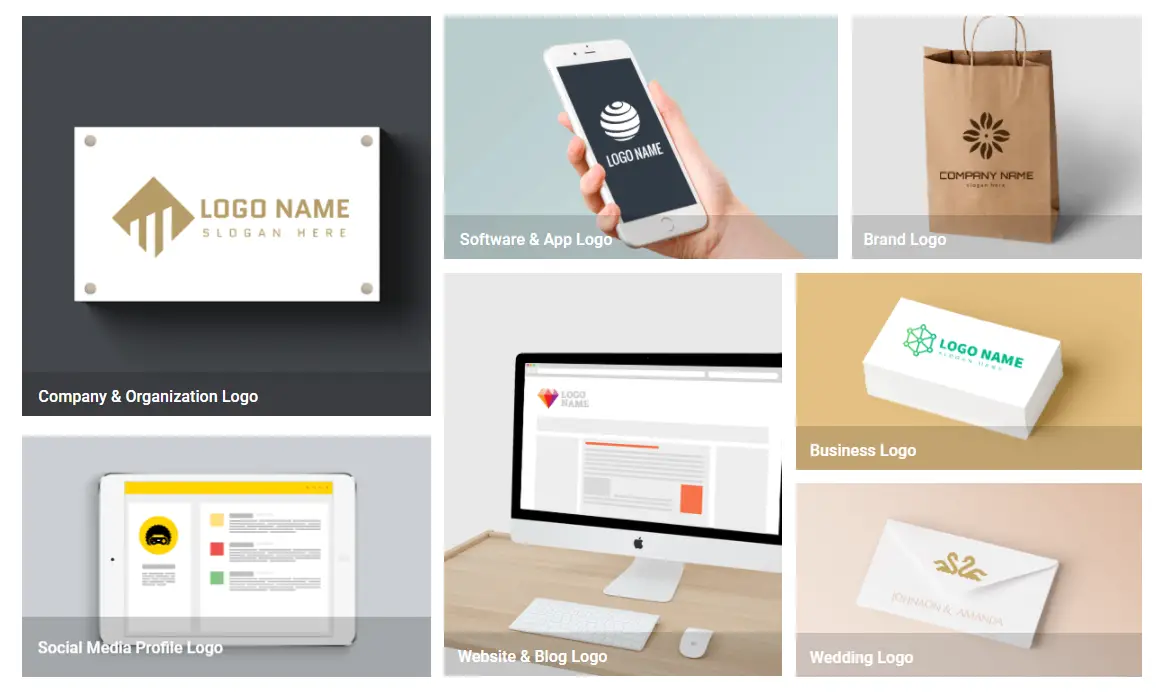
- 10000+ professionally designed logo templates
- A large collection of resources, including 1,000,000 icons
- Hundreds of fonts and shapes
- Download High-quality logos in various formats
Recommended Read: Canva vs Snappa: Comprehensive Analysis – Which one is better for You in 2021?
DesignEvo package
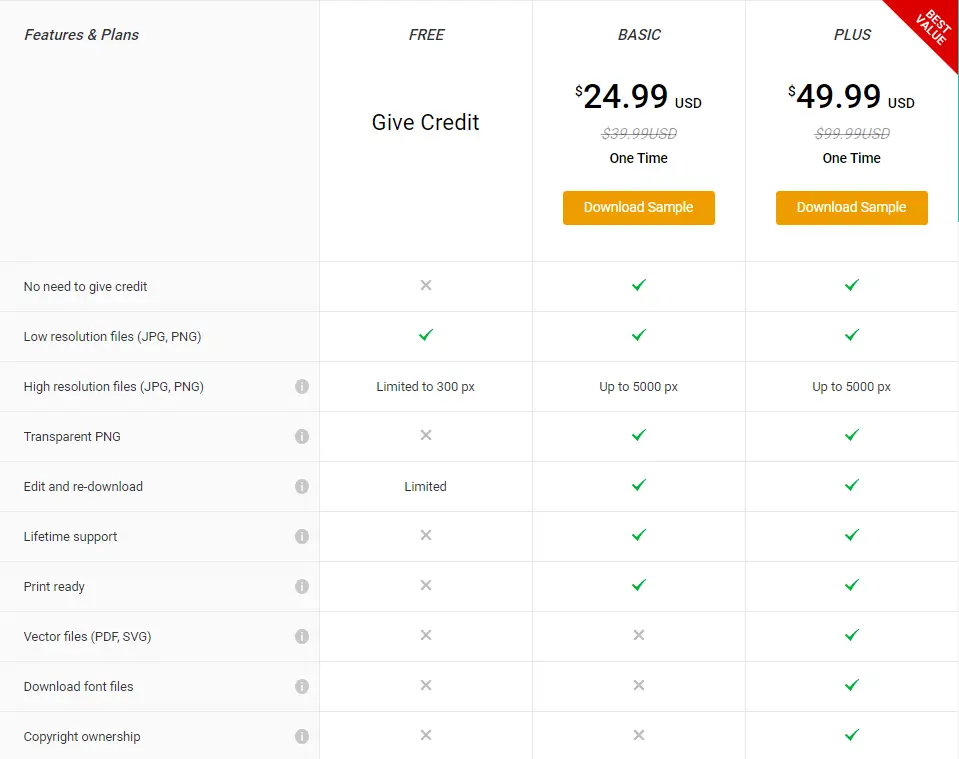
There are three packages DesignEvo offered in total, namely: FREE, BASIC, and PLUS.
Free plan
This plan is free, but of course, there are some limitations. First of all, it can only download images of low quality.
When you make the logo, it will be very small and only 300 pixels. However, this size is quite would be suited for apps’ logos. Besides, you can also save your logo on your account so that you can redesign your logo whenever—one thing you so should note that DesignEvo would not automatically save your logo in real-time.
Still, the logo if you put on the website must be at least 500 pixels, and a transparent PNG file is required.
Exception: If you want to put it on the website or your own FB or IG, then you would feel free to share this tool on your social media.
BASIC plan
This is their most basic plan. First of all, you don’t have to promote them like the first one.
In addition, the pixel can be up to 5000px, and there are also transparent PNG images, plus lifelong customer service support,
The disadvantage is that you still don’t have the copyright of this logo and its vector and PDF images and fonts.
If you are just starting out your project, it is enough to use this program first, and it is the most suitable for you. This plan will charge you a fee of $24.99 one time.
The PLUS package
The most advanced download program in it has the most permissions, and you also own the copyright of what you make. At the same time, you will also have PDF and SVG files and fonts if you are worried that others will steal your logo.
Then choose this one, another small reminder, owning the copyright does not mean a registered trademark.
It is only useful to apply for a trademark with the relevant intellectual property units of various countries. This solution is mainly to protect the logo you make.
Other people cannot use the logo you made. Otherwise, they will violate intellectual property rights. This plan will cost you $49.99.
How to create a logo using the DesignEvo Logo Maker?
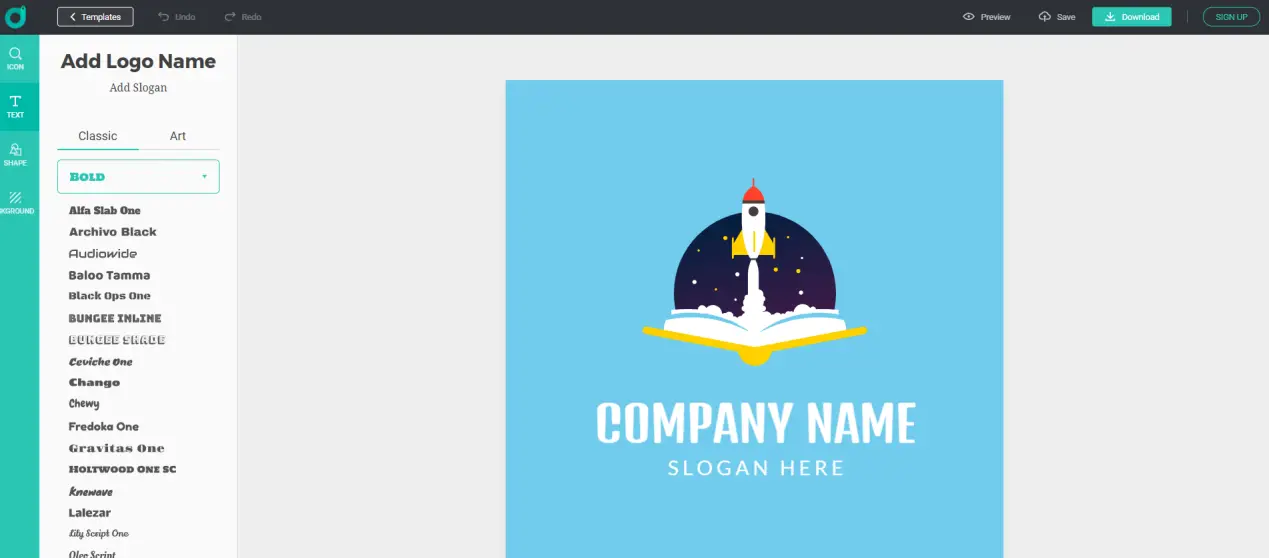
In order to use this logo maker, you should sign up. It is completely free. Google and Facebook sign-up options are available.
After sign in, there are two ways to create a logo. A user can search and select a template that includes all the elements of the logo. Then the selected template can be modified as per the requirement. Another method is to start the logo design process from scratch. For that, click on the Start from Scratch button in the right-hand corner.
– On the left-hand side, there are four sections – Icon, Text, Shape, and Background.
Any or all of the four sections can be used to create a customized logo.
After creating a logo, the Download button at the top bar can be used to get the logo file in image formats.
How to add logo name?
Logo Name can be the name of the business/ brand /company/app. To create a logo name, you can click on the Text section at the left bar. Then click on the Add Logo Name button. After clicking, it will drop the dummy text in the page area.
You can type the logo name, where it is written Double click to edit. It is simple to work with the DesignEvo logo maker, as How to instructions are embedded in the tool at every step.
In this example, this post is creating a logo for the fictitious company called Stardust Enterprise. It is a cement manufacturing company. The design of the logo must communicate the nature of the company.
There are two sections below the button Add Logo Name. The first section is Classic, which includes a list of fonts that can be applied to the Logo name text. Another section is Art, which consists of readymade text effects that can also be applied to the Logo name.
Select the desired effect from the Art section. At the top bar, font formatting options are available. Increase the font size by typing the number at the top.
Adding Slogan
A slogan is also known as a tagline. It can be a catchy punchline or a short description of the brand or a business. E.g., the Tagline of the Ford is Built for the road ahead.
To add a tagline, Click on the Add Slogan button. It will drop the dummy text on the page.
The process to edit the text for Slogan is the same as earlier done for adding Logo name. Type the Slogan text and then change the font size from the top bar.
The Classic section selects the font that is appealing and can be read clearly in small sizes. Avoid using a very thin font for the tagline. At the top bar, various color options are available.
Adding Icon
A picture is worth of thousand words. When a text communicates a thought, an image expresses a feeling. Hence the shapes and colors of the icon must be selected properly in order to evoke an emotional response from the viewer.
Click on the Icon section at the left. In search, type the words that describe the nature of the business. In this case, it is a cement company. Search the word ‘Cement,’ and it will show icons related to cement manufacturing.
Select the icon that is appealing and related to the brand or a business. Click and drag the handles around the icon to increase size.
From the top bar, click on the first button, which says Pick A Color. Apart from the list of Solid colors, it also has a list of Gradient Colors. Click on the brown gradient color from the list to change the color of the icon on the page.
Here Brown gradient color matches with the color of the tagline. Because of that, the Logo name stands out. Once the logo design is finalized, click on the green Download button at the top. Click on the Download a low-resolution free logo and follow the steps.
After that, it will open a dialogue box for saving the logo zip file. Zip file includes low res logo in JPG and PNG formats.
Conclusion
That’s it. A new logo is created using DesignEvo free logo maker. It’s a super fast and ultra-easy way to create a logo for a brand or a business. So, if you also want a logo to start your project, then do not hesitate to try this tool. And the best point is that you not necessary to sign up for an account if you just want to use this tool. You can register after when you want to export your file.